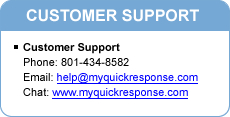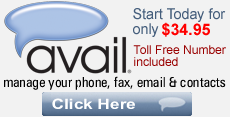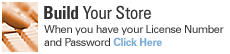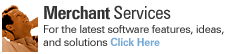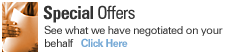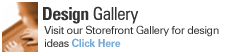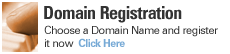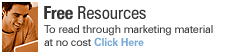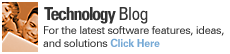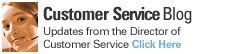Step 18. Generate sitemap.xml file.
a. Go to “www.sitemapdoc.com
b. Enter URL Here http://“www.domainname.com”
c. Click “Create Map”
d. Generating Site Map “Please Wait”
e. Click “Google Sitemap to Create sitemap.xml”
f. Click “Anywhere below to highlight all 277 entries, then right click, choose copy.
Paste into notepad. Then save as sitemap.xml”
g. Save this File as “sitemap.xml”
Step 19. Uploading “sitemap.xml” file using “FTP” (File Transfer Protocol).
Note: FTP or File Transfer Protocol is used to connect two computers over the Internet so that the user
of one computer can transfer files and perform file commands on the other computer.
a. Click “Icon” for Site Manager
b. Select Site “4.0 or Pro”
a. Click “Connect”
b. FTP connected:
c. Drag and Drop “sitemap.xml”
Step 20. Add Sitemap to Google:
a. Login to Google Account
b. Click “Add A Sitemap”
c. Select “Add General Web Sitemap”
d. Enter “URL” ex: http://www.domainname.com
e. Click “Add Web Sitemap”
You have Added a Sitemap
See you next week!
Robert Schow