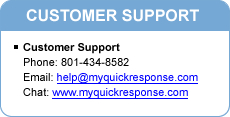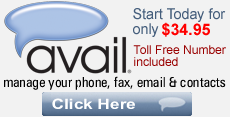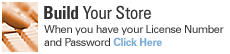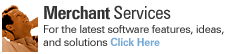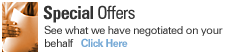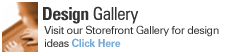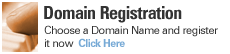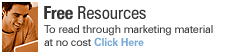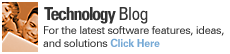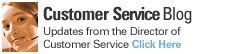Often times, we are asked how to add a link to a single word inside a paragraph. There are a couple of different ways. I'll break them down for our customers using Stores Online 4.0 Product and those who are using Stores Online Pro.
If you have any questions or comments about creating links, feel free to contact us at anytime!
See you next week!
Sean Guy
Director of Customer Service
StoresOnline, Inc.
(801) 227-0004
Stores Online 4.0
When you come across an element that will allow you to use HTML in order to put your link in, you can use the "Format" button that is at the bottom of the screen. Once you have clicked on the Format button, you will see what we call a WYSIWYG editor. WYSIWYG stands for "What You See Is What You Get." Type your text, and when you have it typed, highlight the word or phrase that you want to make a clickable link and click on the icon in the toolbar that looks like a world with a chain link on it. This will open up a dialog box that you can type the URL that you want it to link to.Stores Online Pro
On any page that will allow you to use HTML to link, you will automatically see the WYSIWYG editor. If you don't see the editor, ensure that you have it turned on by clicking the "Account" tab at the top, and then choose the Preferences on the Right hand side of the screen. Make sure that there is not a checkmark in the last field called "Options" (at the bottom) and next to "Disable WYSIWYG HTML Editor." Highlight the text you want to make into a link, and click on the chain in the toolbar. This will open up a dialog box where you can specify the URL that you want it to point to, for example, www.storesonlinepro.com. Below that, is a drop down where you can specify whether the link will open up in the same browser window, or whether it will open in a new window. I would suggest opening in a new window, because this will keep them at your site.If you have any questions or comments about creating links, feel free to contact us at anytime!
See you next week!
Sean Guy
Director of Customer Service
StoresOnline, Inc.
(801) 227-0004
Leave a Comment: