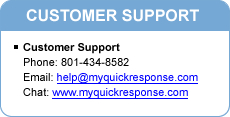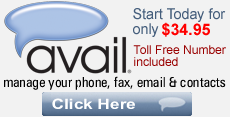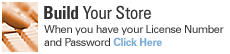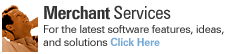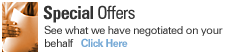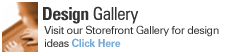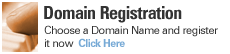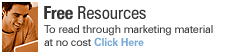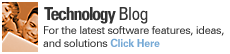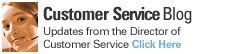To download this document (PDF with screen shots), Download the PDF. Please note that you will need Adobe Acrobat Reader to download and view this document. To get a free copy of Adobe Acrobat Reader, http://www.adobe.com
Setting up your RSS Feed
To setup your RSS Feed, you will first need to click on the Site tab on the top and then click on the sub tab Forums on the right hand side. Then click on Add to create a Forum.
On the next screen, you will need to specify a name for your forum and select from the following choices:
Allow URLs: This option allows users to enter urls within their posts and replies.
Rate Posts: Check this box if you want to allow other readers of the thread to rate the posts
Allow Responses: This option allows your users to read and respond to the material in a thread (single topic).
Allow Threads: Check this box if you wish to give users the ability to start new threads for others to read.
Require Audit: This allows you, the administrator of the forum to review the posts before they are made live, thus giving you full control of the content of the forum, blog, or message board.
Display Type
From the Display Type pull-down menu you have two options:
All Posts: If you want to display the initial post and the replies (if applicable), select this option
Root Posts: If you select this option you will only see the initial post (the first post of the thread).
Allowed Groups
If you have created groups (in the Customers menu), the name of each group and a checkbox will appear at the bottom of the screen. You can make this forum, blog, or message board exclusive to members of one or more groups by checking the box next to each group you wish to limit page access to. Remember that if you make a forum, blog, or message board group-exclusive, it will be protected by a login screen requiring a password. Consequently, you will need members of the selected groups to have a username and password so they can access the forum, blog, or message board. One of the easiest ways to do this is to create a form (in the Forms submenu of the Pages menu) that allows visitors to register for a group and specify their own username and password).
Text Format
From this tab, you are able to administer over the forum, blog, or message board. Herein, you can add new posts to the thread, audit replies (posts) from visitors, rate the posts, and delete old or unwanted posts on the forum, blog, or message board.
Add Post
To add a post to this forum, blog, or message board, click the Add button. Then you will need to enter the appropriate information within the provided fields.
Audited
As you view the posts within the Posts submenu, you will see an Audited checkbox within each separate post row If you select the Audited checkbox of the post, then the post will be displayed.
The Audited checkbox is only seen if the Require Audit checkbox is selected within the Edit submenu.
Edit or Delete a Post
Click a Post Row, or click the row and then click the Edit button, to edit the post. While editing the post, you are able to censor the information provided in the post. This is especially useful in restricting or omitting objectionable content.
Text Format
Herein you are able to edit the posts of the forum, blog, or message board.
Audited
If the Audited box is checked, then the post will be displayed within the forum.
Author, Title, and Post
The text within each of these fields is displayed within the forum. These editable fields give you the opportunity to edit any of the material therein.
URL
The URL field allows authors to include a URL with their post. The text within the URL field becomes a link below the post.
Once you have the information that you need on your forum. Click on Done. Under the main Site tab, then the sub Options tab on the right side. You will need to select the forum that you would like to you within your RSS Feed. And then you would need to re-publish your site for this change to take effect. But then any updates on your forum will automatically update your RSS Feed.
See you next time!
Sean Guy
Director of Customer Service
Leave a Comment: