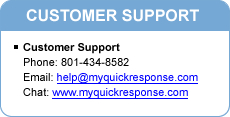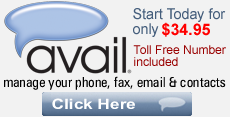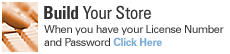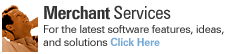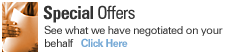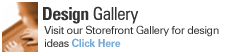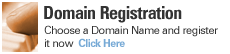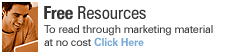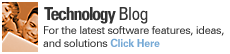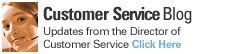Calendar Feature
The new Calendar Feature in StoresOnline Pro lets you add calendars to be displayed on your website. You can customize each calendar that you create with the details of special promotional events or any other important date that you want the visitors to your site to be aware of.
Start by adding a new calendar from the Calendar Tab from within the main Pages Menu. This is where you give it a name, description and details of events for any particular date. Once this initial calendar is created, you can then add it to any page of your site. From the main Pages Menu, double click on the page you want the calendar to appear on, or you simply add a new page. Click on the Elements Tab for that page. Select the Calendar Element from the elements drop down menu and click the Add Button. Click the Ellipsis Button to choose the calendar that you want to add to this page. Use the Page Help Buttons in the Store Builder for more information as you customize your new Calendar.
Contact Information Page
Element
A new page element is now available to display your contact information. You can use this on your Contact Us Page or anywhere else that you want to display your Phone, Fax, Email and Address.
When you use this element, your Phone, Fax and Email display as an image. This helps reduce spam since automated programs used by malicious attackers will not be able to extract this data from your site. Only actual visitors to your site can see this information.
Leave a Comment: